Why can I not sign-in? (Top)
Check to make sure you are using the correct password and username. Also check to
make sure Caps Lock is off. If you are having technical problems, please call our
Customer Support Team at 877.778.2090. For specific account questions, please
ask your Center Director or District Manager.
What happens if I do not log out after signing my child in or
out? Will other people signing in after me see my child's information?
(Top)
The system will automatically log you out after 15 seconds, even if you do not click
Finish. If other parents or guardians are waiting to sign in or out, they will not
be able to see your child's information.
How will I know if my child was signed in and out successfully?
(Top)
After you click Sign-In or Sign-Out, you will see the following message: "Child signed in successfully"
or "Child signed out successfully."
If I cannot pick up my child, can someone else pick them up?
How will others know the sign-in/sign-out code? (Top)
During the enrollment process, you can select other adults as emergency contacts to pick up your child. These
adults will be given their own unique sign-in/sign-out code into the system. They
should not use yours. Center staff will ask for a picture ID when they pick up your
child.
Written authorization must be on file at the center prior to your child's release
to anyone. For the safety and security of your child, telephone requests are not
encouraged. If a telephone authorization must be utilized, you will be asked the
security questions outlined on your Enrollment Agreement. Please inform individuals
listed on your Enrollment Agreement that they will be asked to verify their identity.
Staff members will ask for government issued photo identification for anyone who
is not known to them. We know you will feel more secure and confident when staff
members are aware of who may and may not pick up your child. We will not release
a child to any Emergency Contact individual younger than 18 years of age.
How do my emergency contacts acquire the sign-in/sign-out code?
(Top)
During the enrollment process, upon designating your emergency contacts, you will
set up a code for them to use to sign-in/sign-out at the center. This code is
not the same that you will use; you should not share your code with anyone else.
Once you complete the setup, if you have given e-mail addresses for your emergency
contacts, they will receive the code via email. If an e-mail address is not available,
then you will be responsible for communicating the code to the emergency contact.
Should there be a need to change a code in the system, you are the only person who
can make that change.
Why do I have to sign-in/sign-out manually and use
the time clock? (Top)
Licensing requirements vary by state, but many state licensing agencies require
a legal handwritten signature before children can attend or leave the center. If
you are being asked to complete a handwritten process and the computer sign-in/sign-out process,
we employ the automated processes to track children in the center
and provide backup to our written attendance. In this way, we hope to provide wider
adoption of the time clock use and acceptance for the sign-in/sign-out process
in future.
Can I use my cell phone to sign my child in and out?
(Top)
For the safety and security of your child, we ask that you always enter the center
and sign your child in and out of the center computer (and complete the legal handwritten
signature, if required).
How do I change my sign-in/sign-out code? (Top)
To change your sign-in/sign-out code:
- Log in to our Family Connection site, and click Change sign-in/sign-out
code in the Account Information section.
- Type your new sign-in/sign-out code in the new sign-in/sign-out
code box and then again in the new sign-in/sign-out code (confirm) box.
- Click Save.
What happens if I am late picking up my child?(Top)
Call the center and inform the staff that you will be late picking up your child. Late fees will be charged to your account, based on the time you sign your child out of the time clock.
Why do I need an e-mail address? (Top)
Online Account Management is now standard for many businesses. Using Family Connection
to manage your payments or enroll in our programs allows you to do these activities at your
convenience. An e-mail address is necessary for further communication such as updates
that we have received your payment or notice that an invoice is available to pay.
Additionally your secure password which allows you to access the web site is communicated
via e-mail.
How do I acquire an e-mail address? (Top)
Many internet companies provide FREE e-mail access. Your center management can assist
you with this process.
How do I edit my account information? (Top)
To update your personal or employer information, click Edit Account Info on your Family Connection home
page. You can add, change, and delete information by following the prompts on the screen.
How do I change my password? (Top)
Passwords must be at least 8 alpha- and/or numeric characters and no more than 15 characters
in length. They are case-sensitive. To change your password:
- From the Family Connection home page, click Change Password
in the Account Information section.
- Enter your old password in the Current Password box.
- Type your new password in the New Password box and then again
in the New Password (confirm) box.
- Click Save.
Can I give access to other people to make payments?
(Top)
Yes, you are able to set up another person (an additional parent or legal guardian)
to help pay your account. Please remember that you are the primary account holder
and are responsible for all tuition payments, no matter who else is authorized to
help make payments. Be aware that as the primary account holder, any returned payment
fees posted to the account due to another payer's returned payment are your responsibility.
To set up another authorized payer:
- From your Family Connection Home page, click Add Parent/Guardian NOTE: The term
"Add Parent/Guardian" may also refer to the addition of anyone else who would like to make a payment
on the account.
- Select Detail or Summary View, and Save.
- To associate the additional payer with the child, from your home page, click on the child's name.
- Click Edit Parent.
- Check the box next to the payer's name and click Assign.
- Repeat for each child enrolled.
Can I print my account information at the center, using the center
computer? (Top)
If you do not have access to a printer at home or at work, we will make arrangements
to print your documents.
Why do we need to enroll online? (Top)
Family Connection offers convenience as its biggest advantage. You can enroll your
child comfortably from wherever you have internet access—24 hours a day, 7 days
a week. After your initial enrollment, you will be asked to review your enrollment
periodically for changes, updates or additions. This flexibility reduces your manual
work, and gives real time-savings. This new feature also allows us to ensure the
latest information is at your center's fingertips for additional safety and security
of your child.
Will I be able to enroll my child online at the center?
(Top)
Center computers are often in use by parents using the time clock or for business
purposes. Your center management team might be able to accommodate registration
at the center, so please check with your Center Director if there is a time
when an appointment could be arranged.
Am I able to enroll my child with a paper form? (Top)
Paper forms are still available at our centers, but we hope you will take advantage
of this new online service to ensure we have the latest information as it changes
and enjoy the time savings when annual re-enrollment comes along. You do not have
to pay online in order to use online enrollment. You can review your account and
manage your account and passwords without necessarily paying online.
Once I complete the enrollment process, how quickly will my child
be able to start? (Top)
Once you successfully complete your enrollment online and your Center Director
has confirmed your enrollment, your child should be ready to attend (usually within
48 hours).
When I enrolled online, the enrollment process did not finalize.
The message I received said: "Your enrollment is pending." What does this mean?
(Top)
A pending enrollment simply means that center management needs to further assess
your need for care. The center may not have a space available at the moment in the
program you have requested, or the center may need a chance to review the enrollment
to ensure how we can best serve you.
Why do we have to pay online? (Top)
Family Connection offers convenience as its biggest advantage. You can make a payment
comfortably from wherever you have internet access—24 hours a day, 7 days a week.
This flexibility reduces the manual work of writing a check and dropping it at the
center, and provides real time-savings.
Is the system secure? (Top)
Yes. Industry standard security technology and procedures are used throughout our
system; all financial transactions are encrypted and processed through state-of-the-art
financial networks. For more information about our secure payment gateway services
provided by Ea$yDraft, please refer to their privacy policy at:
http://www.easydraft.com/EasyDraftPrivacyPolicy.htm.
How secure is my account information when I process a payment
online? (Top)
We do not store your financial account information (debit card, credit card,
checking or savings account) on our servers. If you choose to set up
a payment account, your payment information is maintained by Ea$yDraft on
their secure servers embedded within Family Connection. Ea$yDraft is our independent
electronic processor, and they fully comply with federal regulations.
What type of charges can I pay online? (Top)
You can pay all fees and tuition charges assessed by the center online, including
registration, tuition, learning adventures, summer and late fees.
What method of payment is accepted online? Are money orders still
accepted? (Top)
We accept electronic withdrawals from your checking or savings account, debit cards
and Discover, Visa, and MasterCard credit cards or prepaid debit cards. Money orders
cannot be accepted on Family Connection, but still are accepted as in-center payments.
Prepaid debit cards are easy to acquire (just like money orders) at many local discount
and convenience retailers.
Prepaid debit cards typically have a fee associated with them.
How do I avoid paying that fee? (Top)
You may pay a fee with most prepaid debit cards, but some cards only have a one-time
fee at first purchase and will not charge you every time you reload the card.
What is an electronically processed check payment?
(Top)
You make these payments online using your bank routing and account numbers instead
of leaving your check at the center. You can make an electronic check payment using
a checking or savings account.
When I try to make a payment from my online bank account, I get
the error message "Your bank routing and transit number is invalid. Please check
the number and input it again." What should I do? (Top)
Make sure you have entered the correct routing/transit number (the nine digit number
found on a check). If you are still having problems, contact your bank.
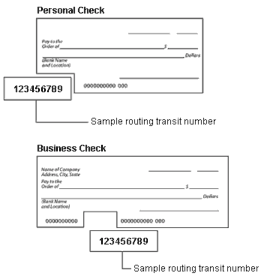
When I try to make an online payment from my bank account, I
get an error message saying "Your payment has not been accepted at this time. An
existing payment using this account information has not yet posted successfully
to your account. Please use a different payment account to satisfy the balance at
this time." What should I do? (Top)
You don't have enough funds in your account to cover the balance. You will need
to use a different account or card to make your payment. Once your account is current,
you can use the original account again.
I have online banking. Can I pay my tuition through my online
banking account? (Top)
We do not accept payments initiated by your bank at this time. By asking you to
initiate your payment directly within Family Connection, you receive confirmation
of your payment, ensuring real-time information whenever you log into your account.
How are payments processed? (Top)
Simply click Make a Payment on the Family Connection home page, and enter the payment
method in our online payment system. You will be charged the outstanding balance
on your account.
Explain secondary payers in Family Connection (Top)
- You can designate a secondary online payer (called an Additional Parent) to pay on an account online. Only you (as the Primary Parent) can ADD new additional parents to the account or edit existing ones.
- You assign the username (the additional parent's email address) that the Additional Parent can use to access the Family Connection account.
- A temporary password will be sent to the additional parent's email address in order for them to access the site.
- You can decide if a designated additional parent can see either a summary of or detailed information for students assigned to them, additional parents cannot see any payment information stored on your account. You can change additional parent account access to or from Summary or Detail View by clicking the "Edit" field by the additional parent.
- An additional parent is able to store their payment account information (credit/debit card, bank account) for future use. Additional payers can only make one-time payments (up to $5000); they cannot establish recurring payments.
- If you (as the primary parent) have established recurring payments, the additional payer must make their payment prior to your recurring payment. For monthly payers that means prior to the 25th of the month and for weekly payers, prior to Monday. The timing is important in order to avoid having the full outstanding amount taken from your (primary parent's) account.
- Additional parents are not automatically added to the Emergency Contacts. You must add them as an Emergency contact if desired.
When is money taken from my account? (Top)
Payments from a checking or savings account, debit cards, credit cards, and prepaid
debit cards will clear your bank account within five days of payment initiation.
If you are billed weekly, recurring payments are processed every Monday. If you are billed
monthly, recurring payments are processed the 2nd of the month.
Will you take money from my account without my permission?
(Top)
You control the authorization of payments. If you set up a recurring payment, any
outstanding balance will be pulled from your account.
How do I get a receipt for my payment? (Top)
Once you have submitted your payment, you can print a receipt by clicking Printable
View, and selecting File > Print from your web browser. If you lost your receipt
or need another copy after you log off, call the Customer Support Team at 877.778.2090.
How will I know that an online payment has cleared my bank?
(Top)
Payments made from your checking or savings account or debit card will show up on
your bank statement as “KCLC WEB PAYMENT” in the area where other electronic debits
and credits appear. You will be able to reconcile the payment by the date and dollar
amount. Payments made with a credit card will show “KCLC” in the statement description.
How will I know that an online payment has not cleared my bank?
(Top)
KinderCare Learning Centers will attempt to debit a checking or savings account
up to two additional times, plus initiate a returned payment fee per federal guidelines
for any electronic check payments returned for uncollected or insufficient funds.
What if my credit or debit card is declined? (Top)
Check your account to make sure that the expiration date, account number, and address
are correct (make sure the address is the billing address of the card). You may
also be over your purchase limit. If your card still is declined, please contact
your card issuer.
Can I set up recurring payments or create a payment account?
(Top)
Recurring payments are a convenient, optional feature. You can automatically pay
tuition using your checking or savings account, debit card, or credit card account.
You set up recurring payments online, and any outstanding balances on your account
will be processed automatically from the account that you selected. As the primary
payer, the total amount due will be debited from your account.
Recurring payments will continue to occur without further action until
you disable or delete the recurring payment. You will receive a notification via
e-mail each time a transaction is made.
Why would I want to use the recurring payment feature?
(Top)
Recurring payments save time. You set it up and you can
turn it off at any time. Recurring payments eliminate the need to initiate a payment
each time tuition is due and prevent late payment charges because the payments are
made automatically.
Are the online payment services available all the time?
(Top)
The online payment service is available on the web at all times, except during scheduled
maintenance. If you visit Family Connection during scheduled maintenance, you will
see a message notifying you that the system is not available.
A Child Care Assistance agency pays for my child care expenses.
Can the Agency pay online? (Top)
Not at this time. Child Care Assistance agencies should continue to pay according
to the currently established procedure.
Can I use my cell phone to make payments? (Top)
The web service must be able to access Family Connection and allow you to log in
and view the pages as you would on a personal computer.
When is tuition due? (Top)
All tuition is due in advance of services rendered. Recurring payments are withdrawn
from the parent account on Monday for weekly payers and on the 2nd of the month
for monthly payers. In-center tuition payments are due close of business the Friday
prior to service for weekly payers and by the 2nd of the month for monthly payers.
What do I do if I dispute a charge or fee? (Top)
You may dispute a payment and request a refund anytime you believe you were charged
incorrectly. Please talk to your Center Director if you have questions about your
bill.
If I have more than one child enrolled, how do I determine which
account to pay? (Top)
If two children are enrolled under the same primary sponsor, invoices are
posted in the order of the child identification number, so the child enrolled in
the system first will be invoiced first and his or her account will be paid first.
What if I receive a notice regarding a "bounced" electronic check
from my bank? (Top)
This notice means your electronic check was returned due to inadequate funds. We
will attempt to debit your account up to two additional times, plus two attempts
for not-sufficient fund (NSF) fees. We will request payment by another means if
payment is not accepted through electronic check before we are able to accept any
future payments from this account.
How secure is my username and password? (Top)
Your password is always "masked" (the letters and numbers display as dots on the
screen) and encrypted inside the system. Your username is visible when you type it, but it
is always paired with your password. If you spell your username and password in
an unusual way, using alpha-numeric characters, you make it very hard for anyone
else to access your child or financial information.
What can I do to avoid security problems? (Top)
Treat your username and password with the same care you would use to protect your
Social Security number or any other valuable information. Be vigilant about reviewing
your account information when you receive e-mails, and immediately report any discrepancies
to our Customer Support team at 877.778.2090.
Is the payment process regulated and safe for consumers?
(Top)
Companies that process payments electronically (checks, credit cards, prepaid debit
cards, and ATMs) must adhere to government regulations and guidelines; electronic
processing is governed under Federal Reserve Board Regulation.
Where does my data go after I send it? (Top)
Your information goes into our secured facilities, and its access and use is bound
by your KinderCare Learning Centers privacy policy.
What are the system requirements for Family Connection?
(Top)
Family Connection fully supports access through the following web browsers and Adobe
reader version:
- Internet Explorer version 7.0 or higher
- Fire Fox version 3.0.1 or higher
- Safari Browser version 3.1.2 or higher
- Adobe Reader 9.0 or higher
Web Browser settings
Please make sure that your web browser is accepting “cookie” or temporary internet
files to properly logon and access Family Connection. Note: If your browser can
successfully log on to other web sites (such as online banking, online e-mail sites,
etc.) your browser should be accepting cookie files.
Pop-Up blockers
Please be aware that if you have pop-up blocking software enabled on your computer,
some areas of Family Connection may not be fully functional or accessible. We recommend
that you disable or adjust your pop-up blocking software accordingly. Please reference
your software's reference material for the steps to disable or adjust your settings.
Note: Most browser toolbar add-ons like Yahoo, Google, etc. have their own built-in
pop-up blocker. To see if you have a pop-up blocker on your system, go to
www.popuptest.com,
and click the "Multi-PopUp Test #2" link. If you do not see all four pop-up windows,
you have a pop-up blocker that you need to disable.
I cannot log in. I keep seeing the same login screen after clicking
the Login button. (Top)
Try the following:
- Verify your username and password are correct.
- Check your browser's security setting; if it is set too high,
then cookies are not allowed to pass. For directions on adjusting this option, follow
the steps below.
Internet Explorer 7 and above
- Select Tools > Internet Options > Privacy tab.
- Make sure the slider bar under the Settings area is not set
higher than medium-high; if it is, adjust it so it is medium-high or lower.
- Click OK.
- Close and re-open your browser to log in to your account.
Firefox 3.0.1 and above
- Select Tools > Options > Privacy tab.
- In the Cookies section in the middle of the page, click to select
the accept cookies from sites box.
- Click OK.
- Close and re-open your browser to log in to your account.
When I try to type in my username (my e-mail address) to log
in, the system keeps putting dots in the password window. (Top)
This indicates that your browser (Internet Explorer, Firefox, etc.) has saved or
"remembered" the password that you previously typed in with that username. If this
is your first time logging on to the site, finish typing your username, delete what
is in the password window, and retype your password.
Nothing comes up when I click the help (?) button.
(Top)
You may have a pop-up blocker enabled on your computer or within your browser.
I forgot my password and I never received the e-mail with my
updated password. How can I get assistance? (Top)
You should receive an e-mail with your updated password within 15-20 minutes after doing the following:
- From the login page, click the Forgot your password? link.
- Enter your username, and click Get password.
If you do not receive an e-mail with your updated password within 15-20 minutes, the problem could be caused by the spam filter settings on your e-mail account or delays with delivery through your e-mail service provider's mail servers. Try waiting 1-2 hours or contact the Customer Support Team at 877.778.2090 for verification of your password.
|